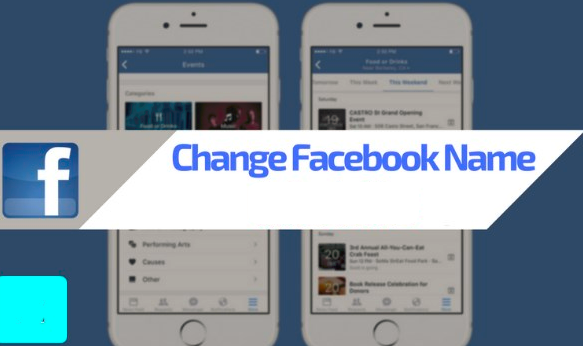
Facebook, being one of the most popular social networking platforms, is installed on virtually every Android or iOS smartphone at present through the official Facebook App. The Facebook app offers an excellent user experience and provides easy access to all the features of Facebook including live feed, sending messages, sharing pictures and videos. Another significant aspect of the Facebook App is the option to manage the settings of your account conveniently. You can quickly change your password, security settings, privacy settings, and various other aspects associated with your Facebook account.
If you want to change your name on Facebook, then you must follow the below-mentioned step-by-step guide for the process:
1. Open the Facebook app on your smartphone.
2. Now tap on the menu option towards the top-right corner of your screen, it looks like three horizontal bars.
3. Herein, tap on the “Settings and Privacy” option. Now, in the new menu, you must select the option titled “Account Settings.”
4. Now you must tap on the “General” option.
5. You will see your personal details on the screen including your name, email id, phone number and manage account option and you can manage all your personal information here.
6. Tap on your name and on the next screen, you will be able to see a tab “Change Name”. Here you can change your name as per your liking. You must remember that any changes in your name must conform to Facebook’s name standards.
7. Enter your new First Name, Middle Name and Last Name. You cannot enter any special characters or punctuations. You must also remember that after you change your name on Facebook, you cannot change it for the next 60 days. So always make sure to double-check all the details that you have entered.
8. You can also change your Language specific name, by clicking on the option “Add or change the language-specific name.”
10. Now, tap on the option “Save changes”. Now your name on Facebook has been changed, and you can see your profile under the new name.
Changing your name on Facebook is an easy process through the Facebook app. If you face any trouble while doing so, you must contact the Facebook customer care for the resolution of your problem.
Source by gadgetsnow
